50 Search Tricks to Master the Art of Googling
Published on June 28,2023
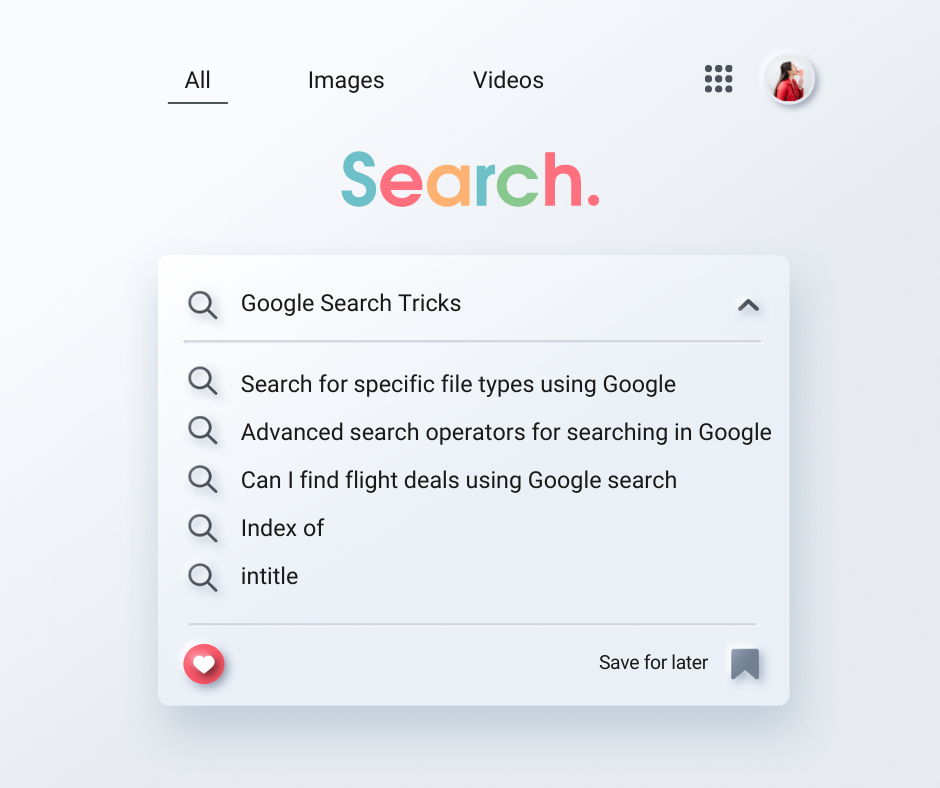
Do you ever find yourself lost in the vast sea of information on the internet, desperately searching for that one elusive answer? Fear not, for Google is here to rescue you!
Google hides a treasure trove of search tricks and secrets that can elevate your browsing game to a whole new level.
Picture this: by using quotation marks around your search query, you can command Google to fetch results containing the exact words in that precise order. Simple, yet incredibly effective. But that's just the tip of the iceberg.
What if you want to exclude certain words from your search results? Google has a solution for that too. By adding a simple minus sign before a keyword, you can filter out unwanted information and narrow down your search to the essentials.
These are just a few appetizers to whet your appetite. In this article, we will unravel 50 incredible search tricks that will revolutionize the way you explore the internet. From discovering the current weather conditions or tracking packages to finding song lyrics or converting units, Google has an arsenal of tools to satisfy your every search need.
Let's dive into the world of Google's limitless possibilities and become a true master of Googling!
Quotation Marks for Exact Phrases
To search for an exact phrase, enclose it within quotation marks (""). This simple technique tells Google to retrieve results containing the exact words in the precise order you entered them.
For example, searching for "funn google search tricks" will yield results specifically focused on that exact phrase, helping you find the most relevant information.
Minus Sign for Excluding Words
To refine your search and exclude specific words from the results, use a minus sign (-) before the word you want to omit.
For instance, if you're searching for recipes but want to exclude any related to desserts, you can search for "healthy recipes -desserts". Google will filter out results that include the word "desserts", ensuring you find exactly what you're looking for.
Site Operator for Targeted Searches
When you want to search within a specific website, utilize the site: operator followed by the website's URL. This powerful technique allows you to focus your search solely on that particular site.
For example, to find information about psychedelics on Netflix, enter "psychedelics site:netflix.com". Google will retrieve results exclusively from that site, saving you time and effort.
Filetype Operator for Specific File Types
If you're searching for a specific file type, such as a PDF or a DOCX document, use the filetype: operator followed by the desired file extension.
For instance, to find PDFs about the science of humour, search for "what meakes things funny filetype:pdf". Google will present results limited to PDF files related to the science of homour, helping you access the precise type of information you need.
Related Operator for Similar Websites
To discover websites similar to a specific website you already know and like, employ the related: operator followed by the URL of the desired site.
For example, if you enjoy a particular blog and want to find similar ones, search for "related:twitter.com". Google will provide a list of sites that share similar content or themes, expanding your horizons and introducing you to new sources of information.
Intitle Operator for Keyword in Title
To search for web pages with a specific keyword in the title, use the intitle: operator followed by the keyword.
For example, searching for intitle:technology will retrieve pages that have the word "technology" in their title. This helps you quickly find pages specifically focused on your desired topic.
Allintitle Operator for Multiple Keywords in Title
To narrow down your search further, utilize the allintitle: operator followed by multiple keywords.
For instance, searching for allintitle:best smartphone 2023 will retrieve pages that contain both "best" and "smartphone" in their titles, allowing you to find pages that specifically match your criteria.
Inurl Operator for Keyword in URL
When you want to search for pages that have a specific keyword in their URL, use the inurl: operator followed by the keyword.
For example, searching for inurl:automations will retrieve pages with the word "automations" in their URLs.
This technique helps you find pages that are closely related to your desired keyword.
Allinurl Operator for Multiple Keywords in URL
To further refine your search, employ the allinurl: operator followed by multiple keywords.
For instance, searching for allinurl:zoho zapier automations will retrieve pages having both "zoho" and "zapier" in their URLs.
Intext Operator for Keyword in Page Body
To search for web pages that contain a specific keyword in the body of the page, use the intext: operator followed by the keyword.
For example, searching for intext:mindset will retrieve pages having the word " mindset" in their body text.
This technique helps you find pages where the keyword is the main focus of the content.
Allintext Operator for Multiple Keywords in Page Body:
To search for pages that contain multiple keywords in the body text, utilize the allintext: operator followed by the keywords.
For instance, searching for allintext:billionaire mindset will retrieve pages containing "billionaire" and "mindset" in their body text.
This helps you find pages that specifically address all of your desired keywords.
AROUND(n) Operator for Keywords in Close Proximity
To search for pages where specific keywords appear within a certain proximity of each other, use the AROUND(n) operator between the keywords.
For example, searching for "airtable AROUND(3) automations" will retrieve pages where the words "airtable" and "automations" appear within three words of each other.
The technique helps you find pages where the keywords are closely related.
Define Operator for Word Definitions
To quickly get the definition of a word, use the define: operator followed by the word.
For instance, searching for define:biological age will retrieve the definition of the words "biological age" directly in the search results.
This saves you the hassle of visiting separate dictionary websites.
Weather Operator for Current Weather Conditions
To instantly get the current weather conditions for a specific location, use the weather: operator followed by the location.
For example, searching for weather:Ibiza will provide you with the current weather details for London.
This allows you to stay updated on the weather without visiting a separate weather website.
Time Operator for Current Time
If you want to know the current time in a specific location, use the time: operator followed by the location.
For instance, searching for time:New York will display the current time in New York.
Movie Operator for Movie Information
To quickly access information about a specific movie, use the movie: operator followed by the movie title.
For example, searching for movie:Billions will provide you with details such as the movie's synopsis, cast, release date, and more.
Stock Operator for Stock Information:
When you want to gather information about a specific stock, use the stock: operator followed by the stock symbol. For instance, searching for stock:GOOGL will display details about Alphabet Inc.'s stock, including its current price, historical data, and relevant financial information.
Calculator Operator for Quick Calculations
Perform calculations directly in the search bar by using the calculator operator.
For example, entering 17*5/2 instantly give you the result of that calculation.
You can even do scientific calculations like cos(90)
This built-in calculator saves you the hassle of opening a separate calculator app or website.
Unit Conversion for Converting Measurements
To convert between different units of measurement, utilize Google's unit conversion feature.
For instance, searching for "5 miles to kilometers" will provide the equivalent distance in kilometers.
It eliminates the need for manual conversion and enables quick and accurate unit conversions.
By the way, its time you switched to using the metric sytstem :)
Timer Operator for Setting Countdowns
Set a countdown timer directly in the search bar by using the timer operator.
For example, entering timer:30 minutes will start a countdown timer for 30 minutes.
This feature is handy for tasks that require precise timing, such as cooking or productivity management.
Currency Conversion for Foreign Exchange Rates
To convert between different currencies, utilize the currency conversion feature.
For example, searching for "10 USD to EUR" will display the equivalent amount in Euros.
Book Operator for Finding Books
When you're searching for books related to a specific title, use the book: operator followed by the book title.
For instance, searching for book:How to get rich will provide you with a list of books related to Felix Dennis's classic gem.
Map Operator for Location Mapping
To view a map of a specific location, use the map: operator followed by the desired location.
For example, searching for map:Paris will display a map of Paris, France. Is Eiffel Tower worth the hype?
Movie Showtimes Operator for Film Schedules
To check movie showtimes in a specific area, use the movie showtimes operator followed by the location and movie title.
For instance, searching for movie showtimes:New York Fast X will provide you with a list of movie showtimes for "Fast X" in New York.
This feature helps you plan your movie outings conveniently.
Flight Status Operator for Flight Updates
When you want to check the status of a specific flight, use the flight status operator followed by the airline and flight number.
For example, searching for flight status:Delta 123 will provide you with real-time updates on the flight's status, and delays, including departure and arrival times.
Sports Scores Operator for Sports Updates
To get the latest scores and schedule for a specific sports team, use the sports scores operator followed by the team name. For instance, searching for sports scores:Liverpool will display recent scores and upcoming matches for the team.
Sunrise/Sunset Operator for Daily Sun-Times
To find out the sunrise and sunset times for a specific location, use the sunrise/sunset operator followed by the location.
For example, searching for sunrise:Los Angeles will provide you with the time of sunrise and sunset in Los Angeles. This feature helps you plan your day and stay in sync with the natural daylight hours.
Package Tracking Operator for Tracking Shipments
To conveniently track a package, use the package tracking operator followed by the tracking number in the search bar. For example, enter package tracking:123456789 to get real-time updates on the status and location of your package.
Lyrics Operator for Song Lyrics
To quickly access the lyrics of a song, use the lyrics operator followed by the song title.
For instance, search for lyrics:Last Last to instantly view the lyrics of the iconic African musician Burna Boy's song.
The feature is especially helpful when you want to sing along or understand the words of your favourite tunes.
Sports Team Operator for Team Information
To get information about a specific sports team, use the sports team operator followed by the team name.
For example, search for sports team:Lakers to access details about the Los Angeles Lakers, including team news, player rosters, and upcoming games.
Recipes Operator for Culinary Inspiration
When you're searching for recipes for a specific dish, use the recipes operator followed by the dish name.
For instance, search for recipes:lasagna to discover a variety of lasagna recipes from different sources.
This feature provides you with a wide range of recipe options, helping you find culinary inspiration and step-by-step instructions.
Patents Operator for Patent Search
To search for patents related to a specific keyword, use the patents operator followed by the keyword.
For example, search for patents:robotics to explore patents related to the field of robotics.
This turned out to be a treasure trove for general and business ideas. You check it out.
Music Operator for Instant Music Playback:
Listen to music directly in the search results, and use the music operator followed by a song title or artist.
For instance, search for music:Taylor Swift to instantly play songs by the band Taylor Swift.
Movie Trailer Operator for Watching Trailers
When you want to watch a trailer for a specific movie, use the movie trailer operator followed by the movie title.
Search for movie trailer:Avengers Endgame to enjoy the trailer for the blockbuster film.
News Operator
Stay up to date with the latest news by using the news operator followed by a keyword.
Get instant access to news articles related to your keyword by entering it in the search bar.
For example, search "news technology" or "news geopolitics" to retrieve the most recent news articles on these topics.
In-Stock Operator
When searching for a specific product, use the in-stock operator followed by the product name. Find out which stores have the product in stock by entering its name in the search bar.
For example, search "in-stock iPhone 12" or "in-stock Nintendo Switch" to locate stores where these items are currently available.
Time Zone Operator
To determine the time zone of a particular location, use the time zone operator followed by the location.
Find the time zone for a city or country by entering the location in the search bar.
For example, search "time zone London" or "time zone Tokyo" to discover the respective time zones of these places.
Earthquake Operator
Get information about recent earthquakes in a specific area by using the earthquake operator followed by the location. Retrieve details on recent seismic activity by entering the location in the search bar.
For example, search "earthquake California" or "earthquake New Zealand" to access information on earthquakes in these regions.
Flight Price Operator
Compare flight prices by using the flight price operator followed by the departure and destination airports.
Enter the airports in the search bar to view available flight options and their respective prices.
For example, search "flight price JFK LAX" or "flight price London Paris" to compare prices for these routes.
Movie Rating Operator
To find the rating of a specific movie, use the movie rating operator followed by the movie title.
Discover how popular movies are rated on popular movie review sites by entering the movie title in the search bar.
For example, search "movie rating Avengers Endgame" or "movie rating The Shawshank Redemption" to see their ratings.
Cache Operator:
View the cached version of a webpage by using the cache operator followed by the webpage URL.
Enter the URL in the search bar to access previous versions of the webpage. For example, search "cache https://lughayangu.com" to view the cached versions of these web pages.
Inbody Operator
Search for pages containing a specific keyword in their body by using the inbody operator followed by the keyword.
Enter the keyword in the search bar to narrow down the search results to pages where the keyword appears in the content.
For example, search "inbody healthy recipes" to find pages with these keywords in their content.
Phonebook Operator
Lookup phone numbers by using the phonebook operator followed by a person's name.
Enter the person's name in the search bar to find their phone number. For example, search "phonebook Elon Musk" to find the phone numbers associated with Elon Musk.
Movie Cast
To find information about the cast members of a particular movie, utilize the "cast:" operator followed by the movie title.
For example, searching "cast:Avengers Endgame" will display the actors and actresses who appeared in the movie.
Book Preview
Access previews and excerpts from books available online by using the "book preview" operator followed by the book title.
For instance, searching "book preview Zero to One" will allow you to preview excerpts from Peter Thiel's best seller.
With these powerful search operators at your disposal, you can now enjoy an enhanced search experience with Google's advanced search operators.
Frequently Asked Questions
How can I search for specific file types using Google?
To search for specific file types using Google, you can utilize the "filetype:" operator followed by the file extension you are looking for. For example, searching "filetype:pdf" will display PDF files related to your search query.
Are there any other advanced search operators for searching in Google?
Yes, there are other advanced search operators for file searching in Google. Some useful ones include "inurl:" to search for files with specific keywords in the URL, "intext:" to search for files with specific keywords in the body of the document, and "intitle:" to search for files with specific keywords in the title.
Can I find flight deals using Google search?
Yes, you can use the "flight deals" operator followed by a departure city or airport to search for discounted flight options from that location. For example, searching "flight deals from New York City" will show you current flight promotions and discounts departing from New York City.
How reliable are the search results for flight comparisons and stock market indices in Google?
The search results for flight comparisons and stock market indices in Google are generally reliable and provide up-to-date information.
However, it's always recommended to cross-check the information with reputable sources or official websites for the most accurate and current data, especially for critical decisions involving flights and financial investments.
What Next?
There you go, we have just scratched the search of Google search tricks. If you're interested in exploring more advanced search techniques such as "index of", there is a wealth of information available.
Check out Google Search tricks: Hacker's section to learn about additional search options and operators for more refined searches.
Additionally, there are numerous online resources and guides available that delve deeper into advanced search techniques.
Happy searching!